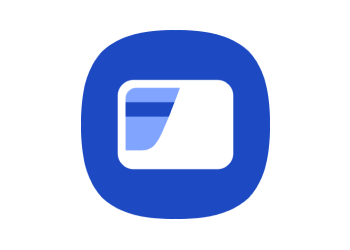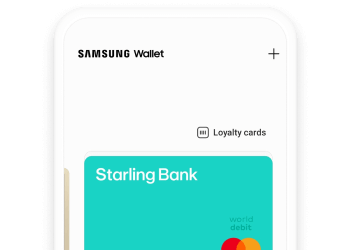Why use Samsung Wallet?
Samsung Wallet allows you to make quick and secure payments from your Samsung devices.
It’s easy. No need to juggle a wallet with multiple cards and cash. Just speed through purchases using your phone.
You can set up your Starling card as a ‘transport card’ to use on TFL services. This option means you don’t even need to wake your phone to pay – simply touch the middle section of your phone against the card reader.
Please note: mobile wallet functionality may not be available to all customers.
A quick how-to
Samsung Wallet for your Starling bank account
Turn your phone into your wallet. Enjoy easy and secure spending by adding your Starling debit card to Samsung Wallet.
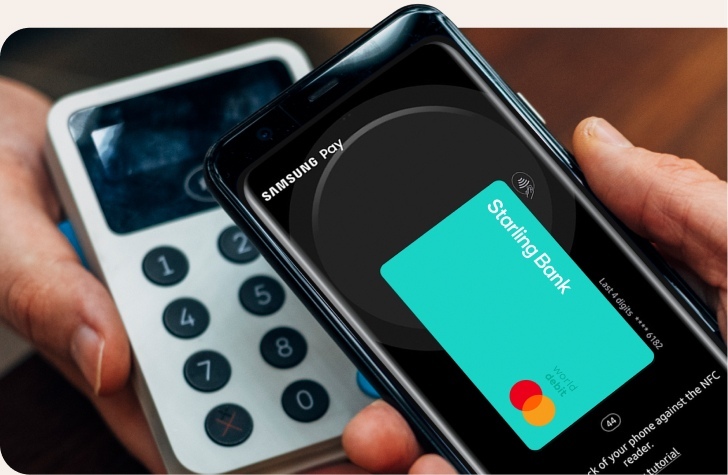
How to set up your Starling debit card in Samsung Wallet
Step 1
Make sure you’ve got the Samsung Pay app, download from the Samsung Galaxy App store - then open it.
Step 2
Add your Starling debit card to Samsung Wallet by taking a photo of it or entering the details manually. Further authentication may be required.
Samsung Wallet is compatible with...
Phones
- S24
- S24+
- S24 Ultra
- S23 FE
- S23
- S23+
- S23 Ultra
- S22
- S22+
- S22 Ultra
- S21 5G
- S21+ 5G
- S21 Ultra 5G
- S21 Fan Edition 5G
- S20
- S20+
- S20 Ultra
- S20 Fan Edition 5G
- S10
- S10+
- S10e
- S10 5G
- S9
- S9+
- S8
- S8+
- Galaxy Fold
- Z Fold2 5G
- Z Fold3 5G
- Z Fold4
- Z Fold5
- Z Flip 5G
- Z Flip
- Z Flip3 5G
- Z Flip4
- Z Flip5
- Note20
- Note20 Ultra
- Note10+
- Note10 5G
- Note9
- Note8
- A54 5G
- A23 5G
- A13 5G
- A13
- A32 5G
- A42 5G
- A52 5G
- A50
- A51
- A51 5G
- A53 5G
- A70
- A71 5G
Watches
- Samsung Galaxy Watch 5
- Samsung Galaxy Watch 4
- Samsung Galaxy Watch 3
- Samsung Galaxy Watch Active
- Samsung Galaxy Watch 4G
- Samsung Galaxy Watch
- Samsung Gear Sport
- Samsung Gear S3
Frequently asked questions
How do I make my Starling debit card the default card?
The last card you viewed in Samsung Wallet will automatically appear as your default card the next time you open the app. However it is possible to set your Starling card as your default card in settings.
What if I lose my mobile phone?
With Samsung Wallet, each transaction is covered by your bank’s fraud protection and authenticated by your fingerprint, pin number or iris scan. Tokenisation adds an extra layer of security. It creates a unique randomised set of numbers to be used at each new transaction, so your real card number is never used from your phone. If you lose your phone or it’s stolen, use Samsung’s Find My Mobile service to find it. The cards and payment information on Samsung Wallet will remain safe and secure, but you also have the option of disabling cards remotely. You can also temporarily prevent unauthorised Samsung Wallet transactions by blocking your Starling Bank card - just contact us via web chat or email and we’ll block it for you.
Samsung Pay is a trademark of Samsung Electronics.