All your bills in one place
All your bills in one place
Set money aside and budget more easily
Use Bills Manager to pay Direct Debits and standing orders straight from a separate Space. Put aside already-committed money and get an accurate picture of what’s really available to spend.
Bills Manager is available for personal, sole trader, joint account, and business accounts.
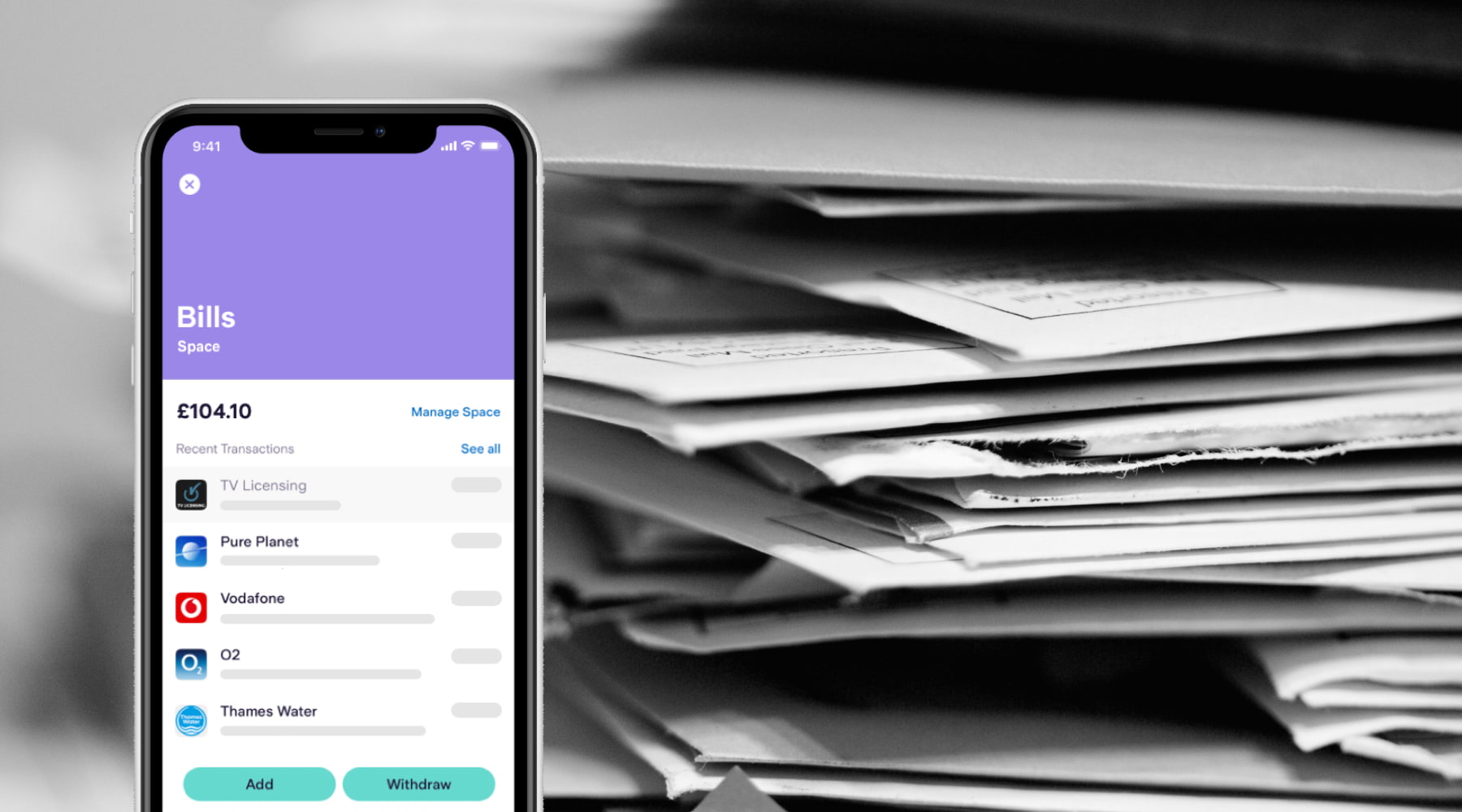
Why Bills Manager is helpful
A clear picture
Phone bill on the 3rd, rent due on the 9th, and insurance the week after. Working out what’s left once the bills have been paid can quickly get complicated. Set aside money for your bills all in one go, and get a clearer picture of your finances.Easy budgeting
Your main balance will show exactly how much money is available for day-to-day spending, which makes working out daily and weekly budgets for yourself - or your business - easy.Automatic payments
Keep money for bills in a ring-fenced Space, and we’ll pay them automatically on their scheduled date.Peace of mind
Use an automatic transfer to set money aside on your payday, then relax. Consider those bills paid - you won’t need to remember their due dates, or shift money between accounts.Less manual processing
Business owner? Bills Manager updates and syncs automatically to your accounting software such as Xero or Freeagent via the Marketplace.
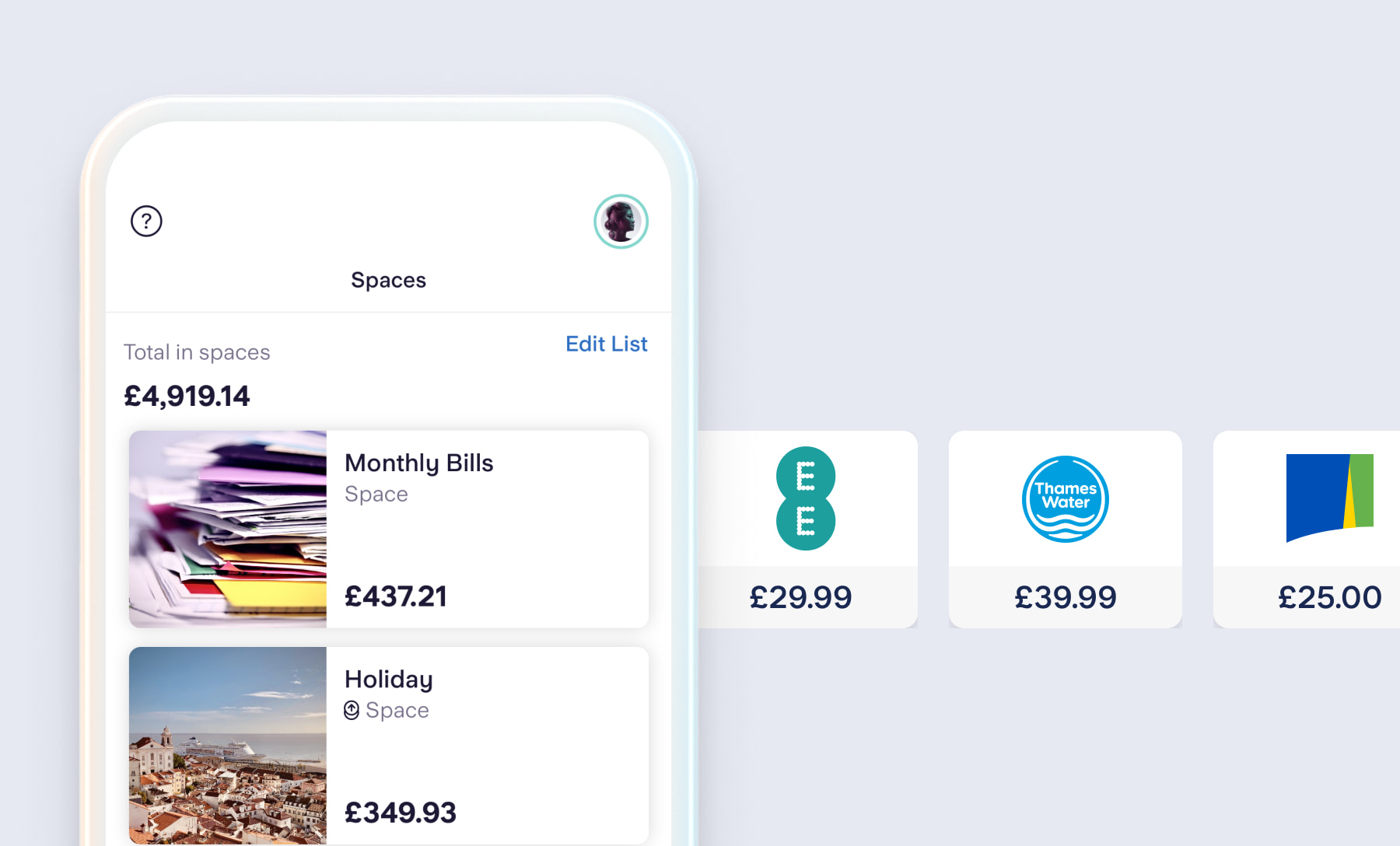
How it works
Bills Manager lets you pay Direct Debits and standing orders from a Space. You can set a new Space up, or use one you have already. Once you’ve got a Space ready:
From the Spaces section of the app, tap the Space you’d like to pay your bills from.
Tap ‘Manage Space’ and then ‘Pay Bills From This Space’.
Choose which Direct Debits and standing orders you want to pay from this Space. Different Spaces can pay different bills. If you don’t see the payment you’re looking for, check that it’s set up as a Direct Debit or standing order.
We’ll prompt you to set up an automatic transfer from your main balance to the Space. If you choose ‘Top up to an amount’ we’ll add the right amount of money each time so you always have just the right amount to cover the cost of bills.
Choose ‘Top up by a fixed amount’ and we’ll transfer the same amount each time, regardless of whether there’s money in the Space already. For personal customers, we recommend setting the transfer up for your payday, or the day after.That’s it! We’ll pay the bills on their scheduled dates, and we’ll deduct the money from your chosen Space. Tip! Personal and joint account holders can attach a virtual card to their Bills Manager Space.
Check out our blog post on Bills Manager.
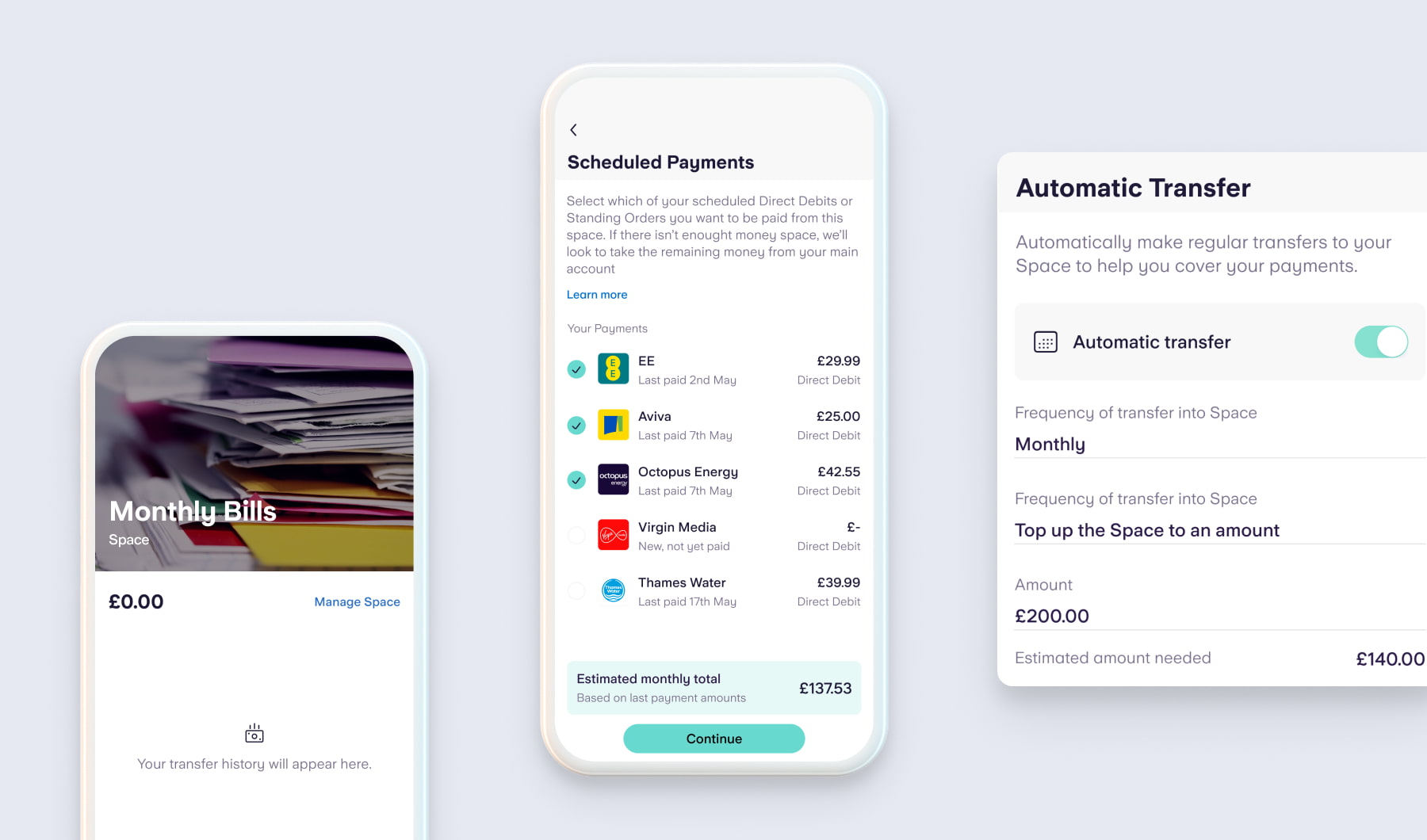
Bills Manager FAQs
What happens if there’s no money in my chosen Space?
Sometimes, there might not be enough money in your Space when a bill is due. When this happens, the payment will fail. We’ll notify you of the payment’s failure, and then continue to try and take the money until 4pm that day. After 4pm, the payment will be marked as declined.How will I know my bills have been paid?
As always, we’ll notify you when a payment is made. You can also see payments by navigating to the Space. Any payments will show under ‘Recent Transactions’.What happens if I archive my Space?
Any Direct Debits and standing orders will now be paid from your main balance - you won’t need to do anything. We’ll cancel any automatic transfers from your main balance to your Space. We’ll also add any money left in your Space to your main balance.
You’ll still be able to view the transaction history of a deleted Space in a downloaded statement.What if a Direct Debit is cancelled by the merchant?
When a Direct Debit is cancelled, either by yourself or the merchant, the relevant payment won’t be made from your Space. It will no longer appear as an option when choosing which bills to pay either.
Automatic transfers between your main balance and your Space will continue until cancelled.Does the top-up feature work for business and sole trader accounts?
Yes - like our personal account you can automatically top up Spaces, so they always have the right amount to pay Direct Debits and recurring payments.
Top ups gives the option to move only the money needed to cover payments, instead of a fixed amount each time. We’ll calculate how much is needed from the main balance and transfer it across to the Space.
To make sure your app is updated, tap ‘Manage Space’ > ‘Automatic Transfer’ > ‘Top up to an amount’.Does Bills Manager work with Toolkit?
If you subscribe to Toolkit, any tax, invoices or expenses paid from one of your Spaces will be automatically categorised and recorded.Does this feature work with Marketplace accountancy integrations?
If you’ve already connected your Starling business account (or are planning to) with Xero or FreeAgent via the Marketplace - payments from Spaces will sync and feed into your software automatically.
The feature does not work with Quickbooks (please contact the software provider for guidance on how to ensure all payments are included in your reconciliations).
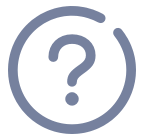
Looking for help?
Visit our help centre for a full range of frequently asked questions on Bills Manager. It’s often the quickest way to get the answers you need – from within the app or online.
Visit our help centre