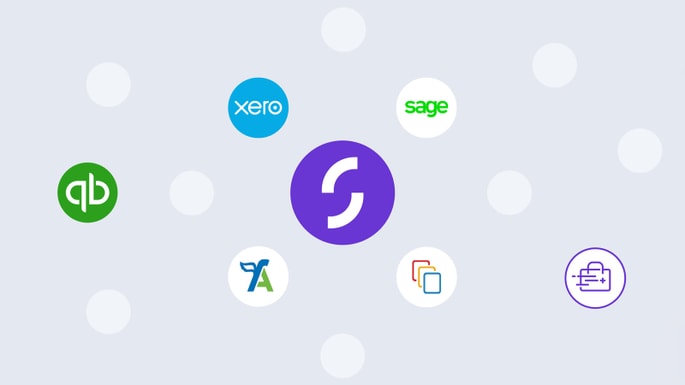
Business
A round-up of accounting software options for Starling business customers
A round-up of the many accounting software options available to Starling business customers.24th May 2024

Personal finance
23rd May 2024

Personal finance
15th May 2024
Personal finance
13th May 2024
Personal finance
2nd May 2024
Product news
30th April 2024
Personal finance
19th April 2024
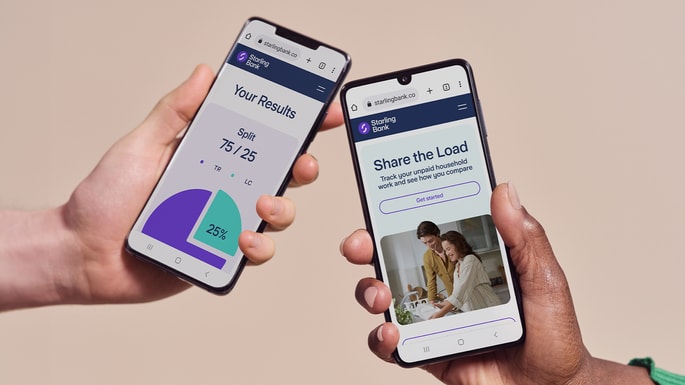
Personal finance
8th November 2023
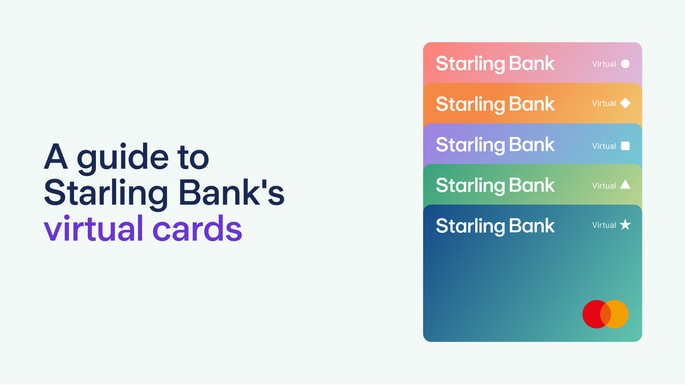
Product news
5th June 2023

Team Starling
16th February 2023
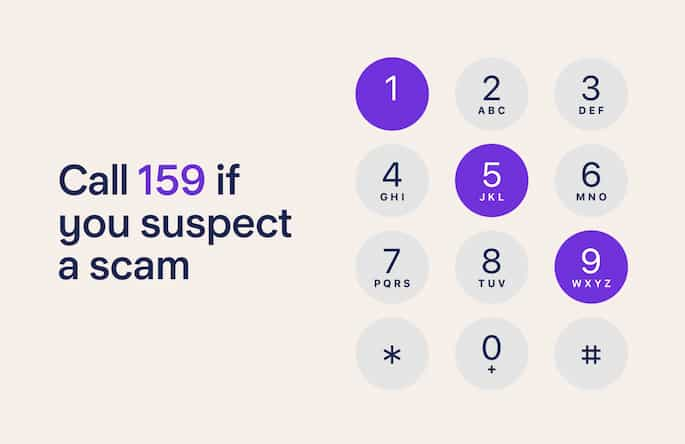
Personal finance
9th April 2024
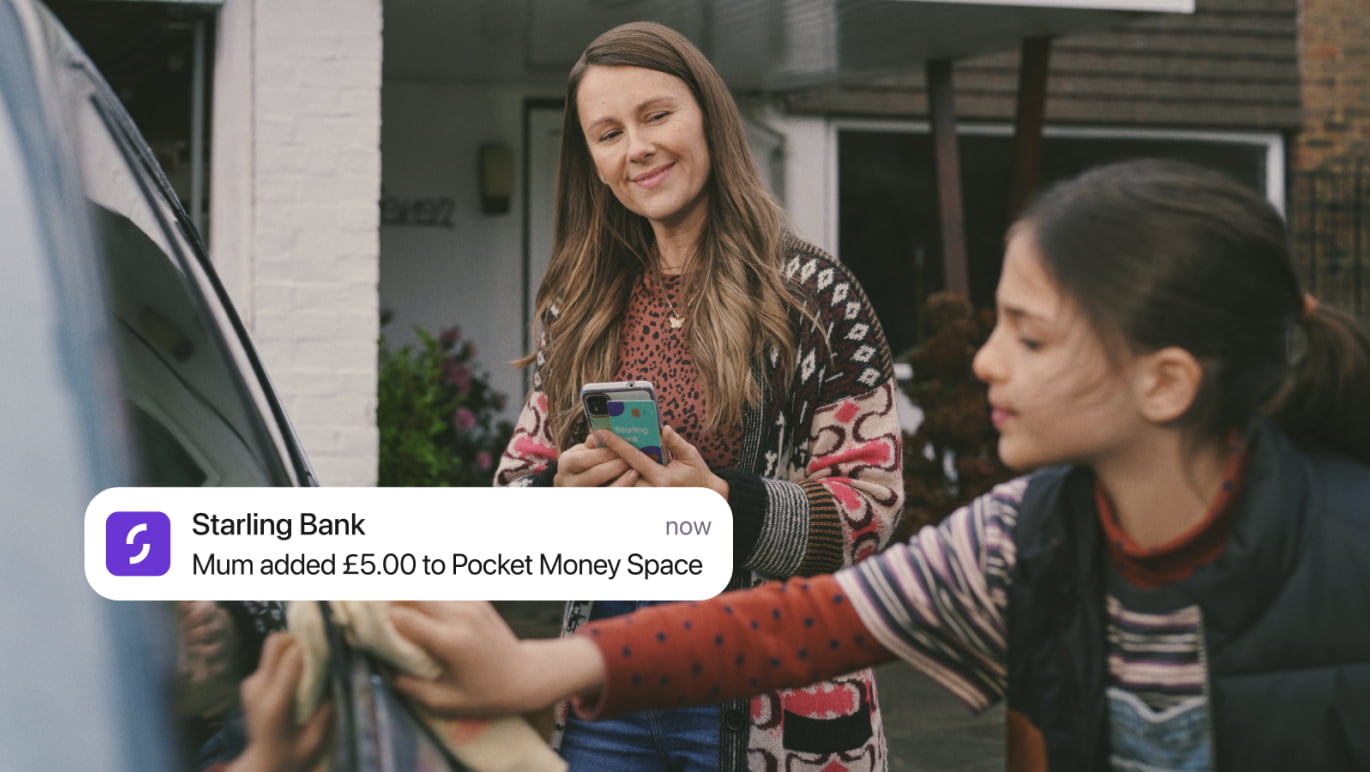
Personal finance
22nd March 2024
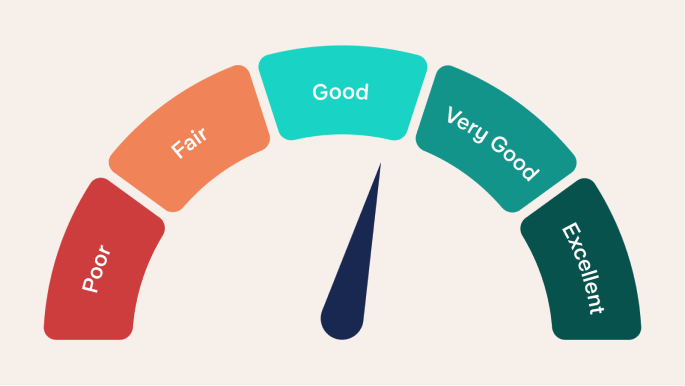
Personal finance
14th March 2024
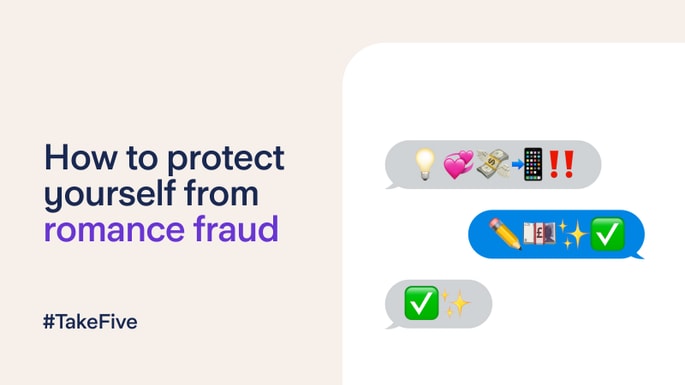
Personal finance
7th March 2024
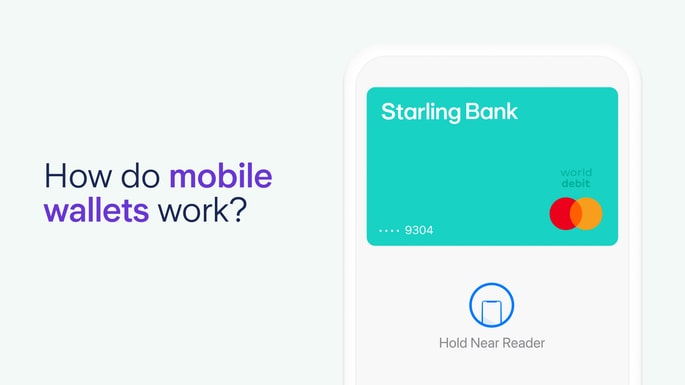
Personal finance
20th February 2024

Business
8th February 2024