Bills to Pay
Bills to Pay
Bills to Pay is part of our Business Toolkit.
We’re not accepting new Toolkit subscriptions right now, but our new accounting and tax tools are launching soon — stay tuned!
In the meantime, learn how we can help with Making Tax Digital.
What can I do with the ‘Bills to Pay’ feature?
Late bill payments? Not anymore. With ‘Bills to Pay’, you can upload supplier invoices as soon as they come in and then schedule a payment in just a few clicks. See all your bill payments at a glance and rest easy knowing that your bookkeeping admin will always be up to date. It’s just an extra, clever feature to help you do your bookkeeping by the book.
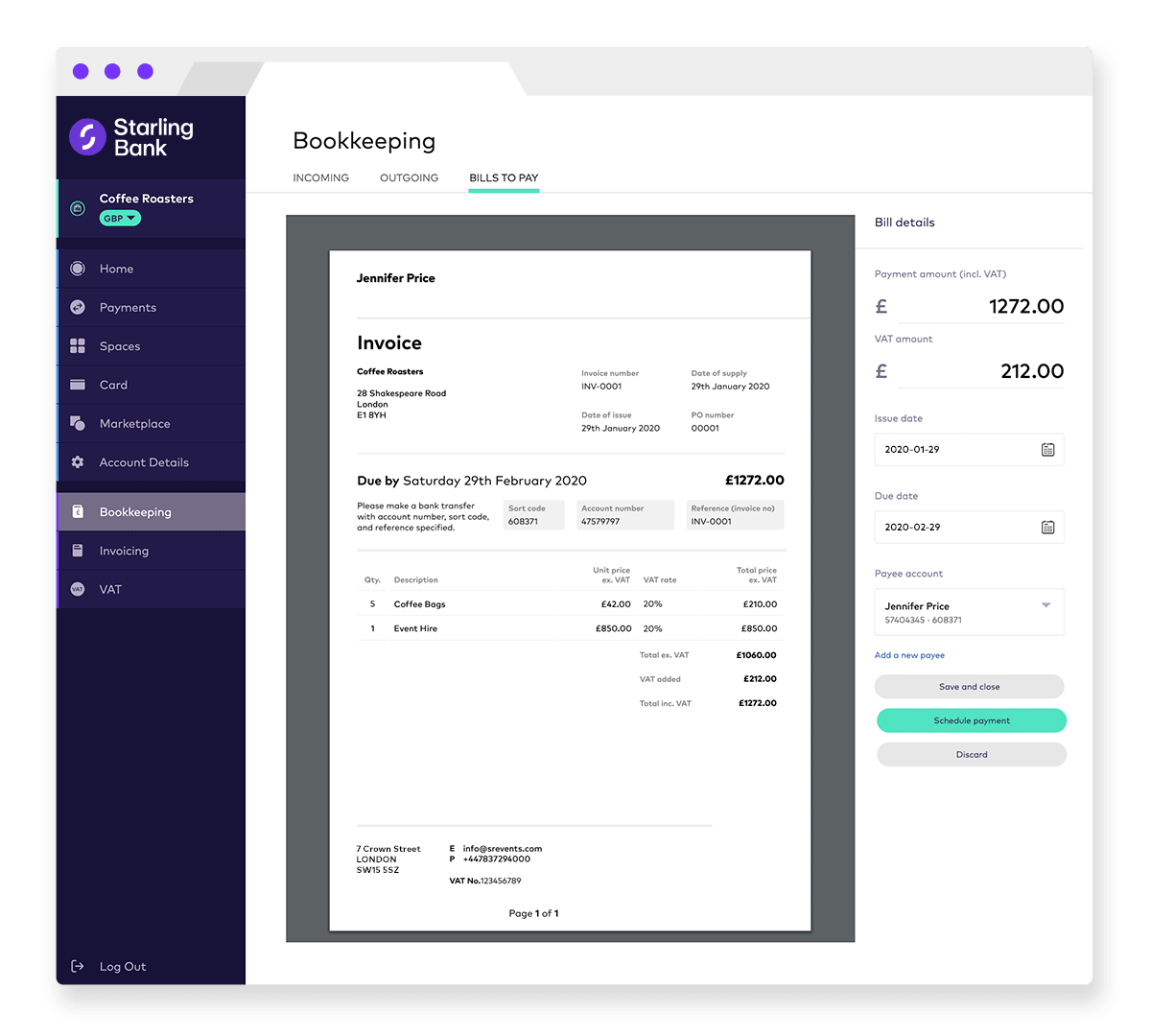
Benefits
Utilities, inventory, suppliers – business owners have all kinds of costs to think about. But by having all your bills in one place, managing them becomes a whole lot easier.
Organise and track your bills
No nasty surprises at the beginning of the month.Stress-free bookkeeping
In a few clicks, you can schedule the payment or pay immediately.Manage cash flow
See what’s going out and keep admin up to date with full visibility of your bills.
Here’s how it works
All your bills managed without having to leave your bank account - it’s handy stuff. Click on ‘Upload and pay a bill’ to upload the bill file and input bill details. Once you’ve selected the payee or entered a new payee’s details, you can then schedule the payment or pay immediately. When the payment is made, the bill will automatically be set to ‘complete’ in Bookkeeping, capturing any VAT and attaching the bill file to the transaction.
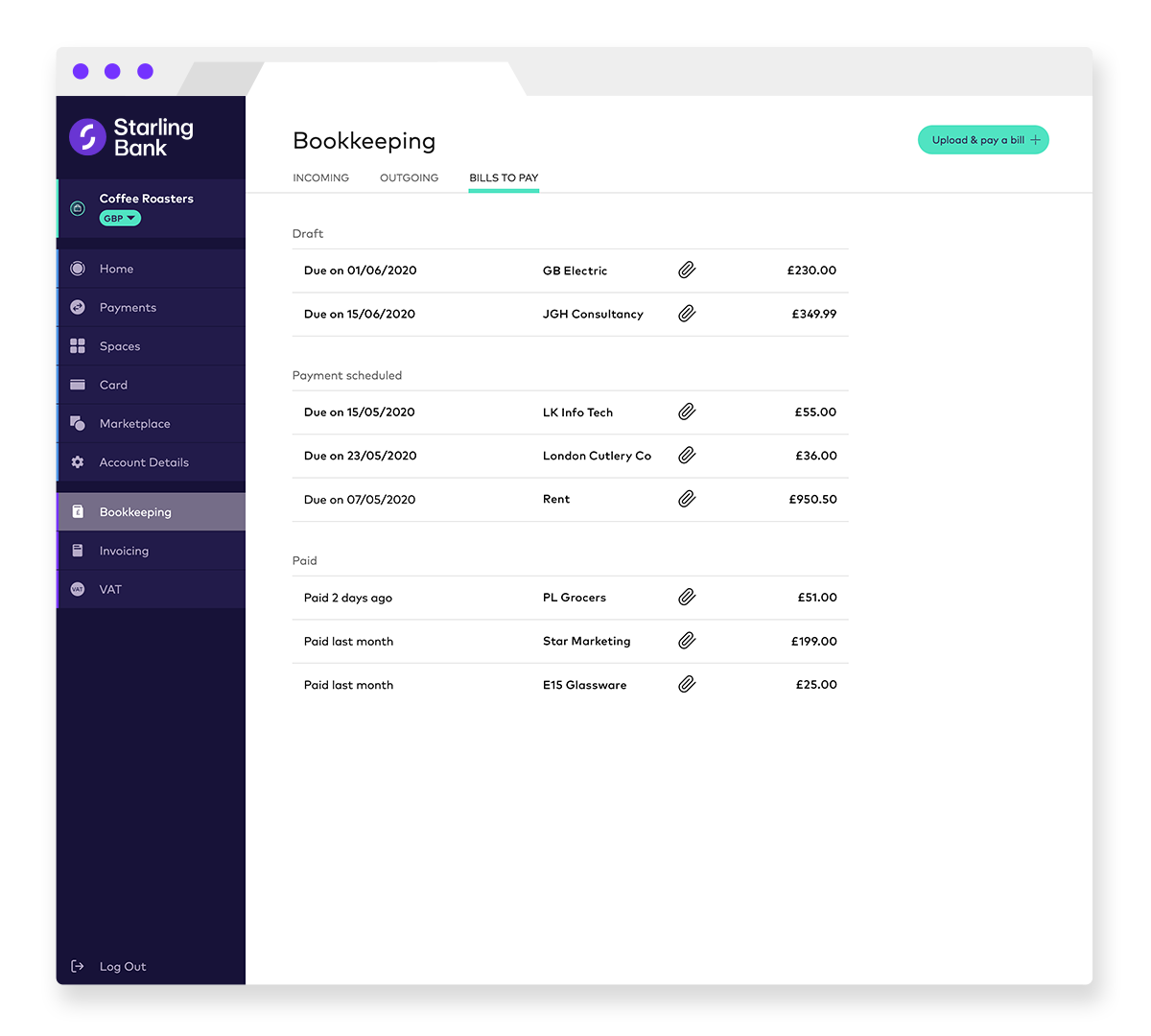
Where to find it
If you’re subscribed to the Toolkit, log in to online banking on your desktop. On the left side of the window, you’ll see a tab called ‘Bookkeeping’. Click it and you’ll see a tab called ‘Bills to Pay’.
The rundown
Upload and schedule bill payments
Pre-populate VAT on transactions
Track bill payments
Auto-attach supplier invoices to transactions
Want to know more?
Head on over to our ‘Bills to Pay’ FAQs.
Get more out of Starling
Already got a business account? Add a personal account to your lineup in just a few taps. You’re already all set up, so it’ll take seconds.
Find out more