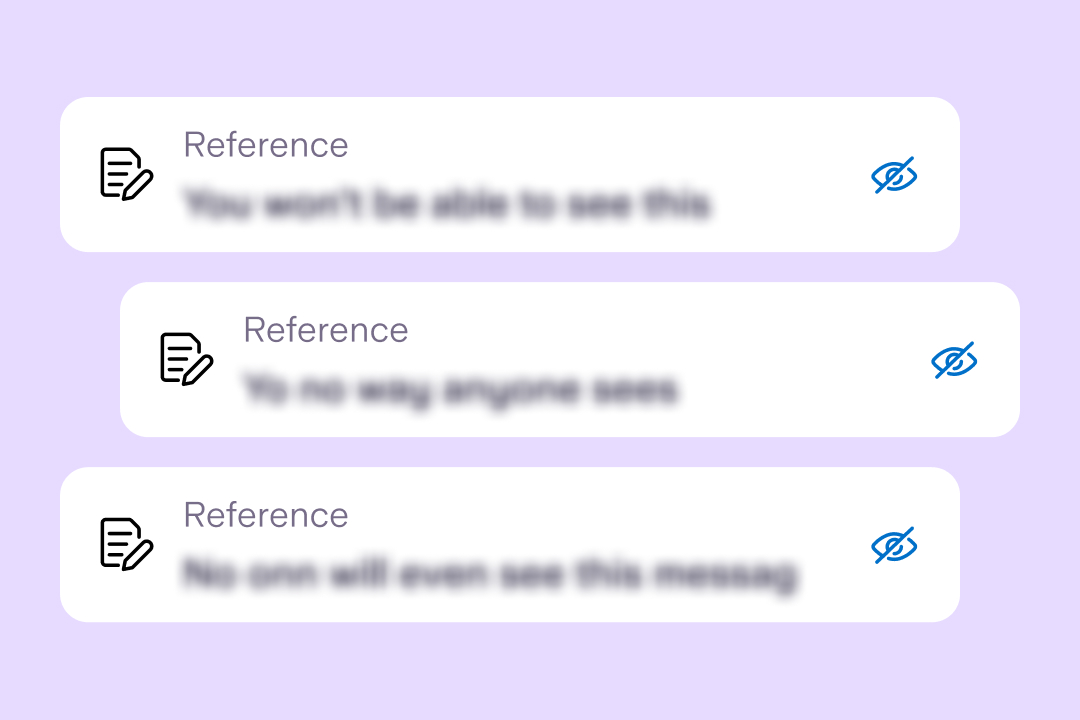
Product news
Helping economic abuse survivors with our new feature, ‘Hide references’
6th June 2023
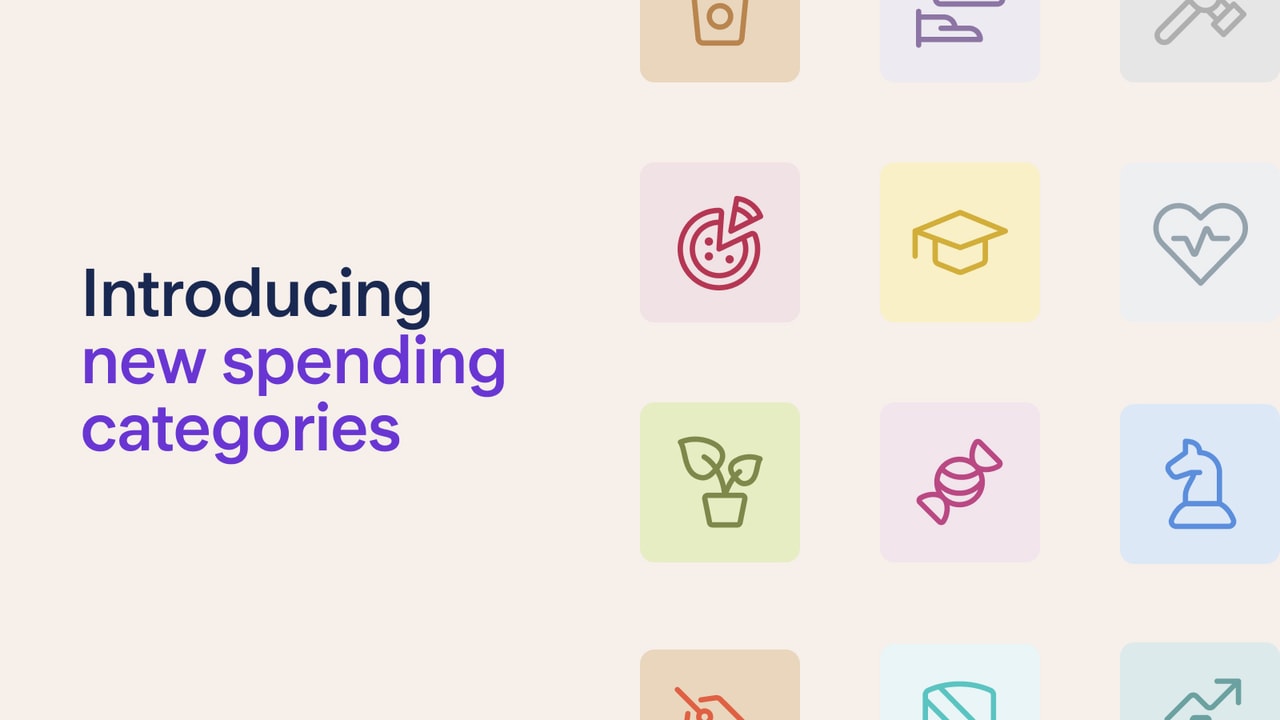
As the cost of living rises, it’s more important than ever to have total visibility of your finances. The easier it is to see what you’ve spent in the past, the easier it is to plan your future outgoings and feel in control of your money.
To help you budget, we’ve introduced 36 new spending categories and a category search function, both of which can be accessed through the Spending tab and transaction list in the Starling app. The new categories, which include ‘Garden’, ‘Takeaway’, and ‘Bucket List’, are available within Starling personal and joint accounts and follow suggestions from customers. You asked, we delivered.
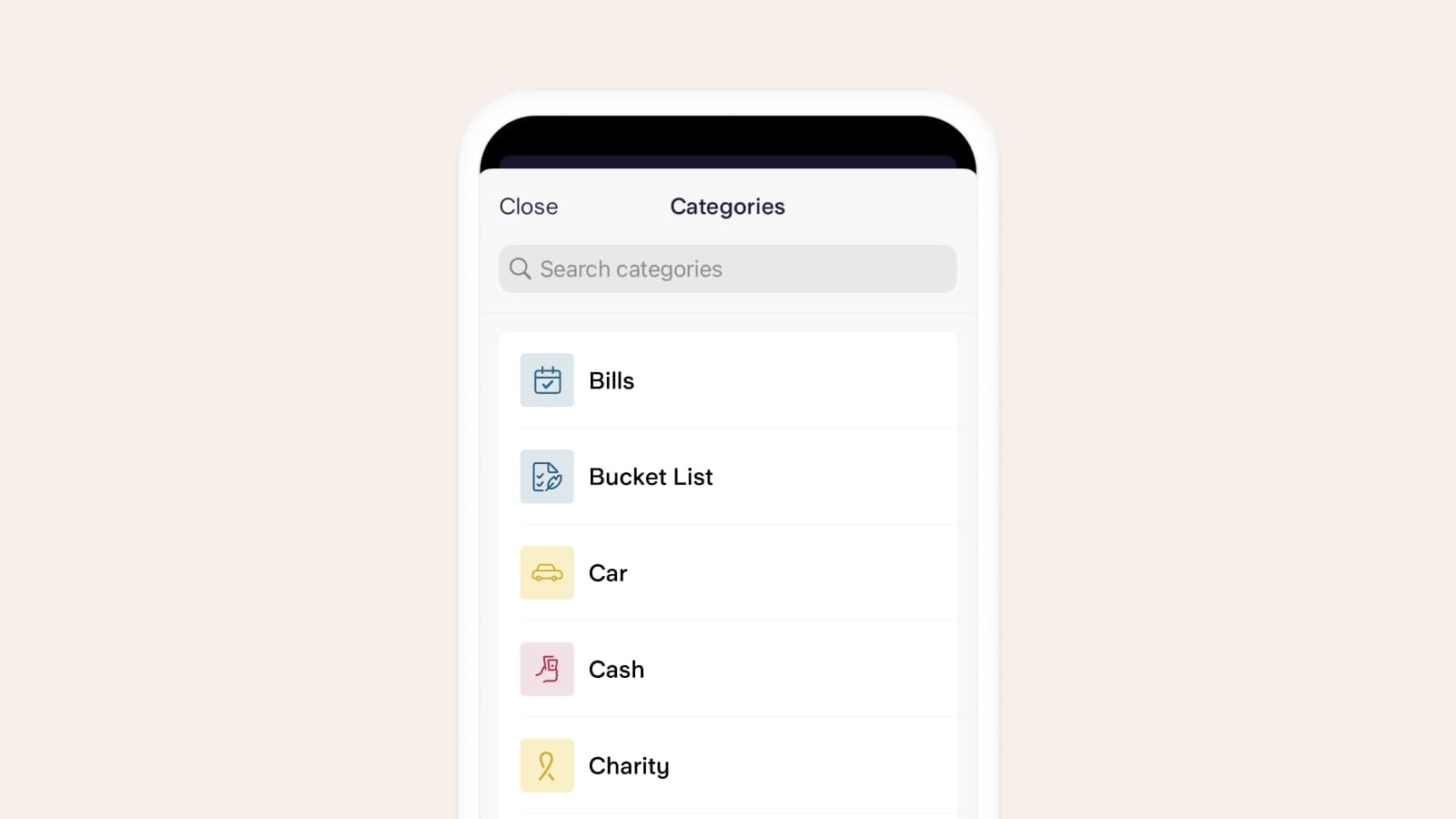
Our update to available spending categories builds on the existing options, which include ‘Family’ and ‘Eating Out’. For example, customers can now select ‘Children’ or ‘Takeaway’, categories that give you an even more accurate picture of your spending.
New categories that are especially useful for creating and keeping to a budget include ‘Essential Spend’, ‘Rent’ and ‘Mortgage’. You can also classify a transaction as ‘Non-essential Spend’, ‘Hobby’ or ‘Treats’. You have creative licence - categorise your spending in a way that works for you.
Within the Spending tab of the app, we help you better understand where your money is going by calculating the total percentage spent per category per month. This feature is designed to help you make more informed choices going forward. For example, it might be useful to know if 8% of your total monthly outgoings are going on ‘Taxis’ (another new category).
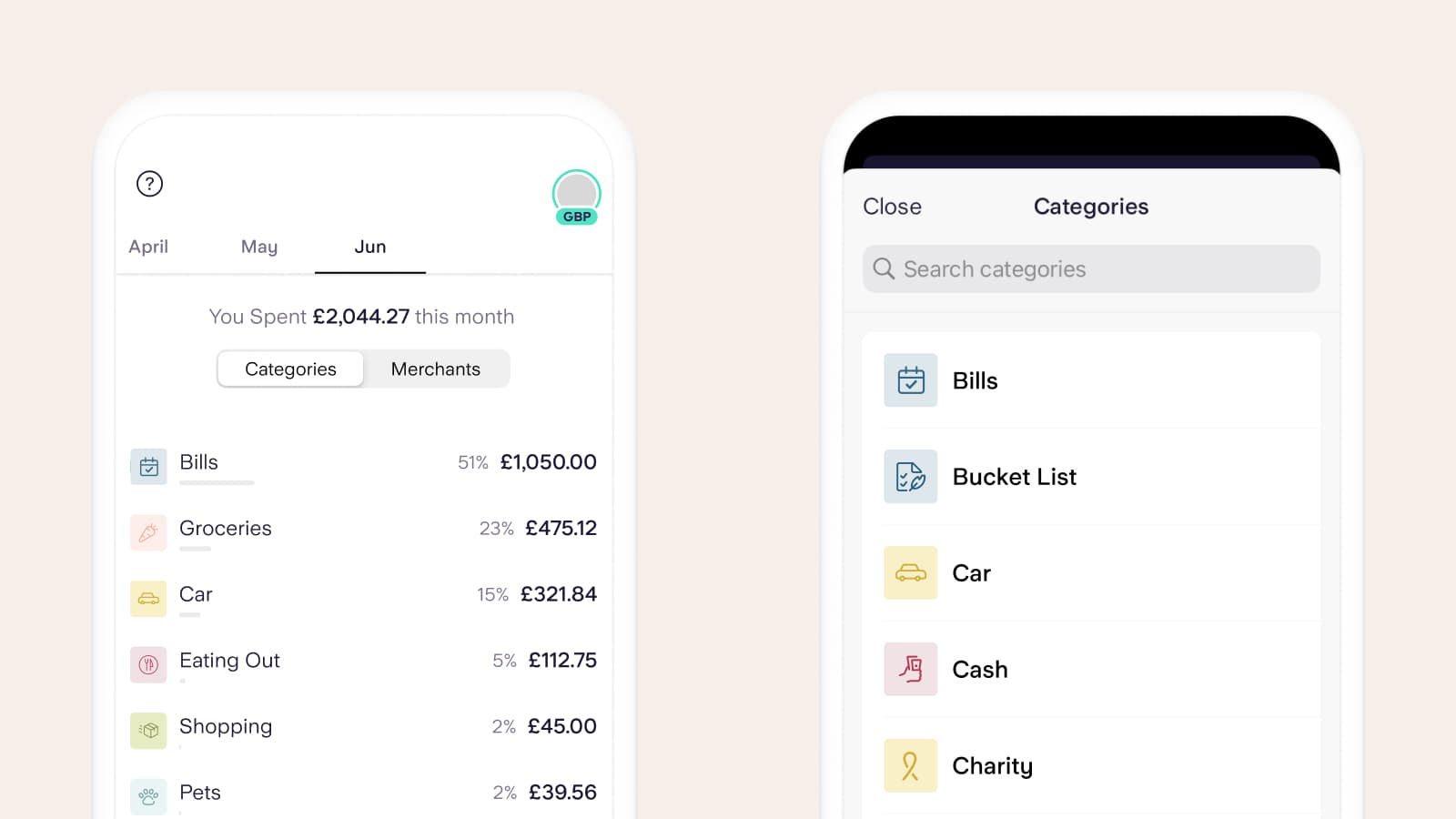
The update enables you to further personalise your choice of spending categories. To do this, once you’ve made a transaction, open the Starling app and choose which spending category you’d like to apply.
You can apply a new category to that single transaction, or to all past or future transactions from that merchant. For example, you could change the category for all past and future payments to your local petrol station from ‘Transport’ to ‘Fuel’. Or you could update payments for your morning coffee from ‘Eating Out’ to ‘Coffee’.
To change a category, swipe up from the homescreen to see your transactions, tap on the transaction you want to update, click on the current category, for example ‘Shopping’ or ‘Entertainment’, and select your new category, for example ‘Impulse Buy’ or ‘Drinks’. You can choose between the options ‘Apply to only this transaction’ or ‘Apply to all past and future transactions’.
When changing the category of a transaction, you can use the new search bar to make finding and choosing a category easier. For example, if you’ve picked up some new paint, you can search ‘renovation’ and the categories ‘DIY’ and ‘Maintenance and Repairs’ will come up. You can then choose between them.
Our new categories are the result of the requests our customers have made: thank you for helping us make the Starling app even better.
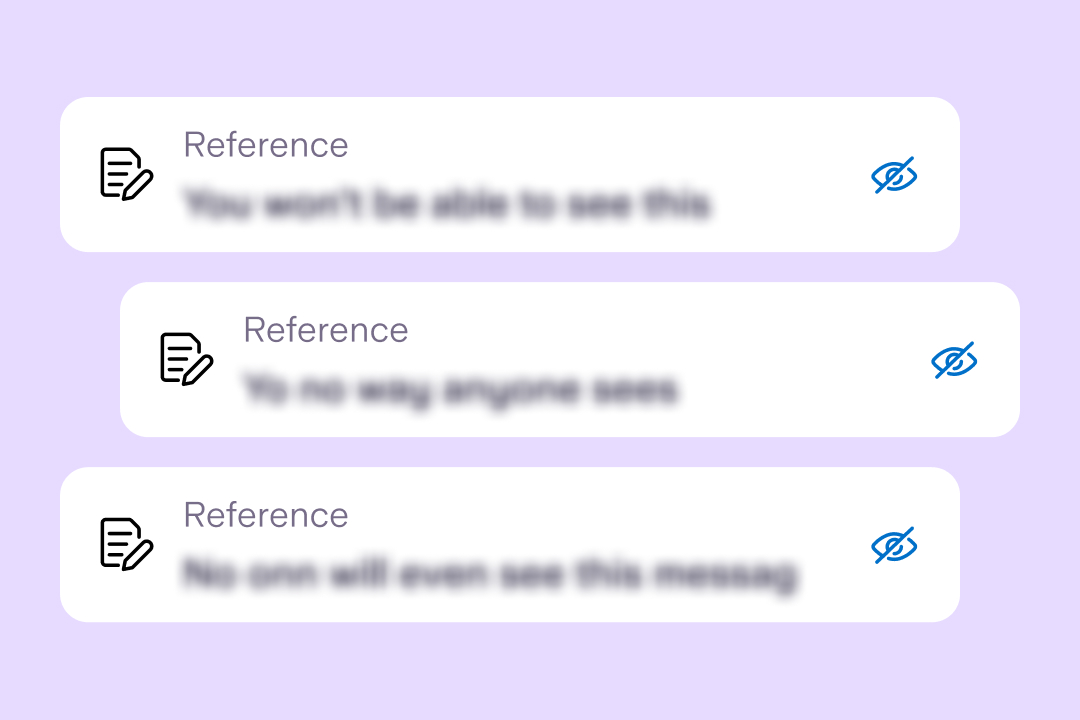
Product news
6th June 2023
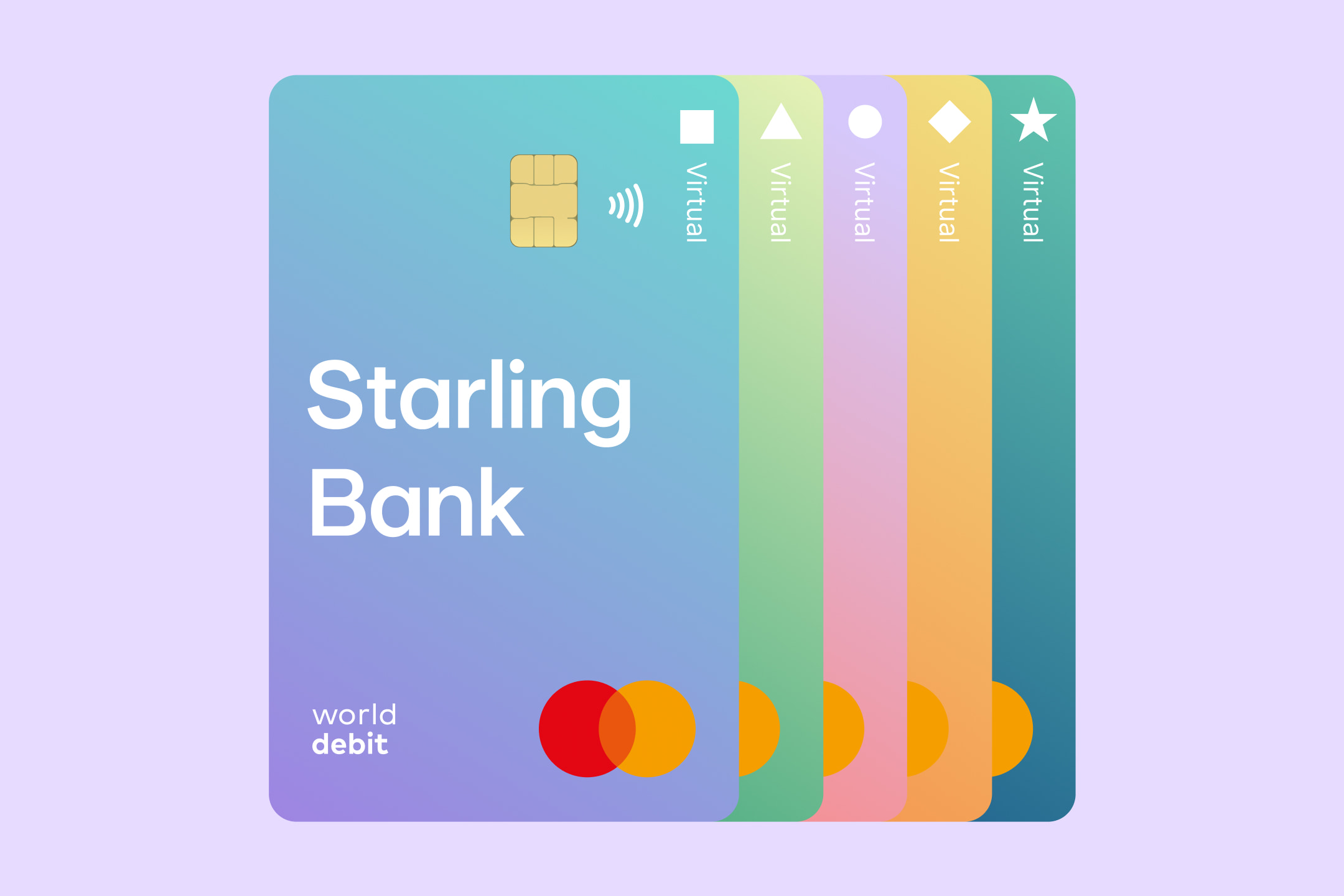
Product news
5th June 2023
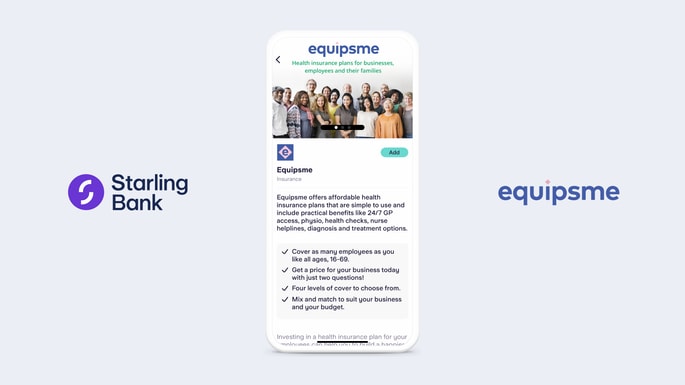
Business
3rd October 2022

Money Truths
29th May 2025
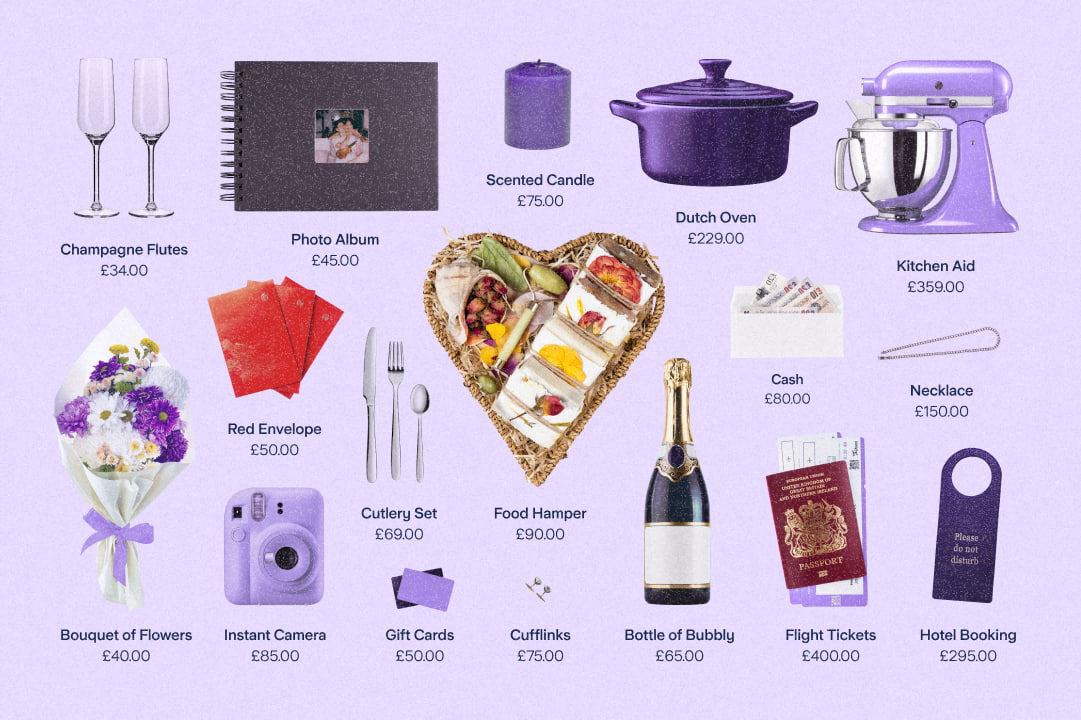
Money Truths
28th May 2025

Money Truths
20th May 2025