A quick how-to
Google Pay for your Starling bank account
Google Pay for your Starling bank account
There’s a smarter way to pay. Enjoy seamless spending by adding your Starling debit card to Google Pay (formerly Android Pay). It’s a fast, simple and secure way of making payments using your Android device.
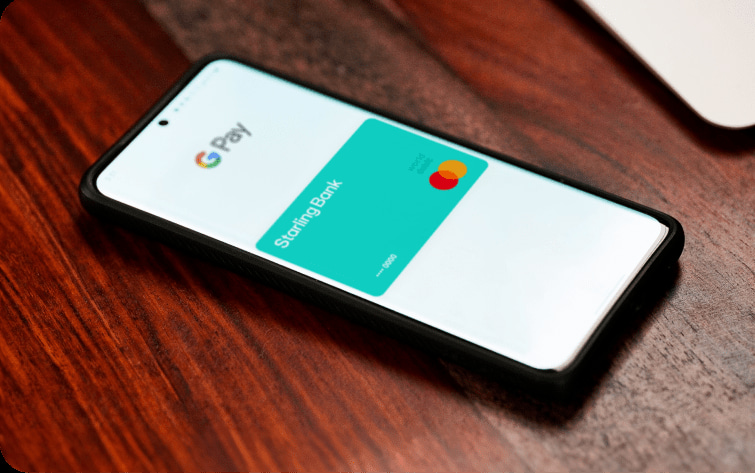
How to set up Google Pay
Step 1: Make sure you’ve got the latest version of the Starling Bank app.
Step 2: Go to the Card Management section of the app and tap on the Google Wallet button.
Step 3: Confirm the addition to your Google Wallet.
Step 4: If you’re happy with Google’s T&Cs, accept them and you should be good to go.
Why use Google Pay?
It makes life easier
Take advantage of speedy and simple checkout both in stores, in apps and online (without lugging multiple cards around).
It’s secure
Your card number is never stored or sent to merchants. Instead, a one-time-use virtual account number is used to represent your account information.
It’s simple to use
When you’re checking out in stores, just activate your phone and hold your device near to the reader – you’ll be able to use it anywhere you see the Google Pay and Contactless logo.
Please note: mobile wallet functionality may not be available to all customers.
Compatibility
It’s compatible with most Android devices with NFC (Near Field Communication)
Frequently asked questions
Google Pay T&Cs Android™, Google Pay and Google Play are trademarks of Google LLC.