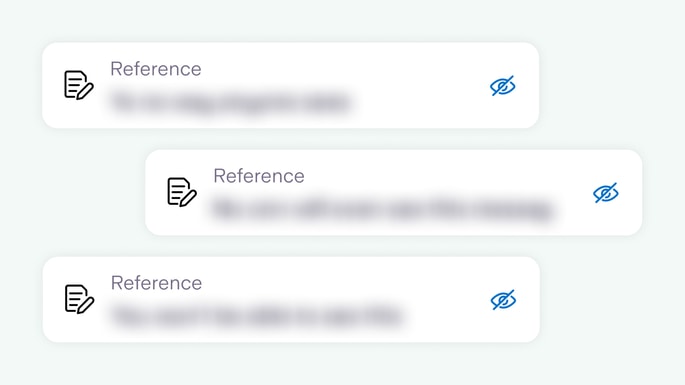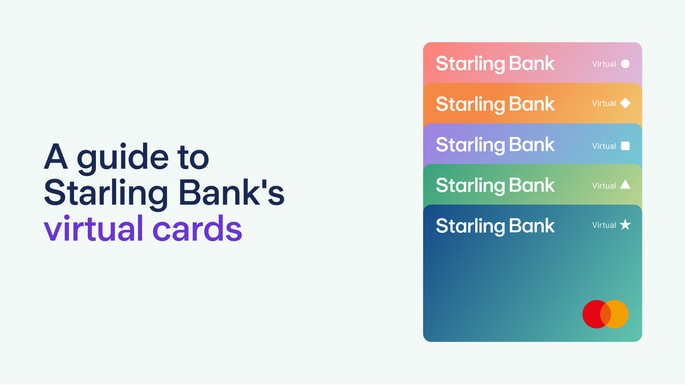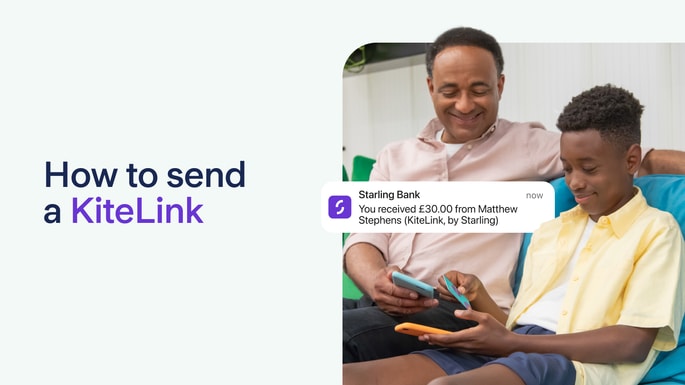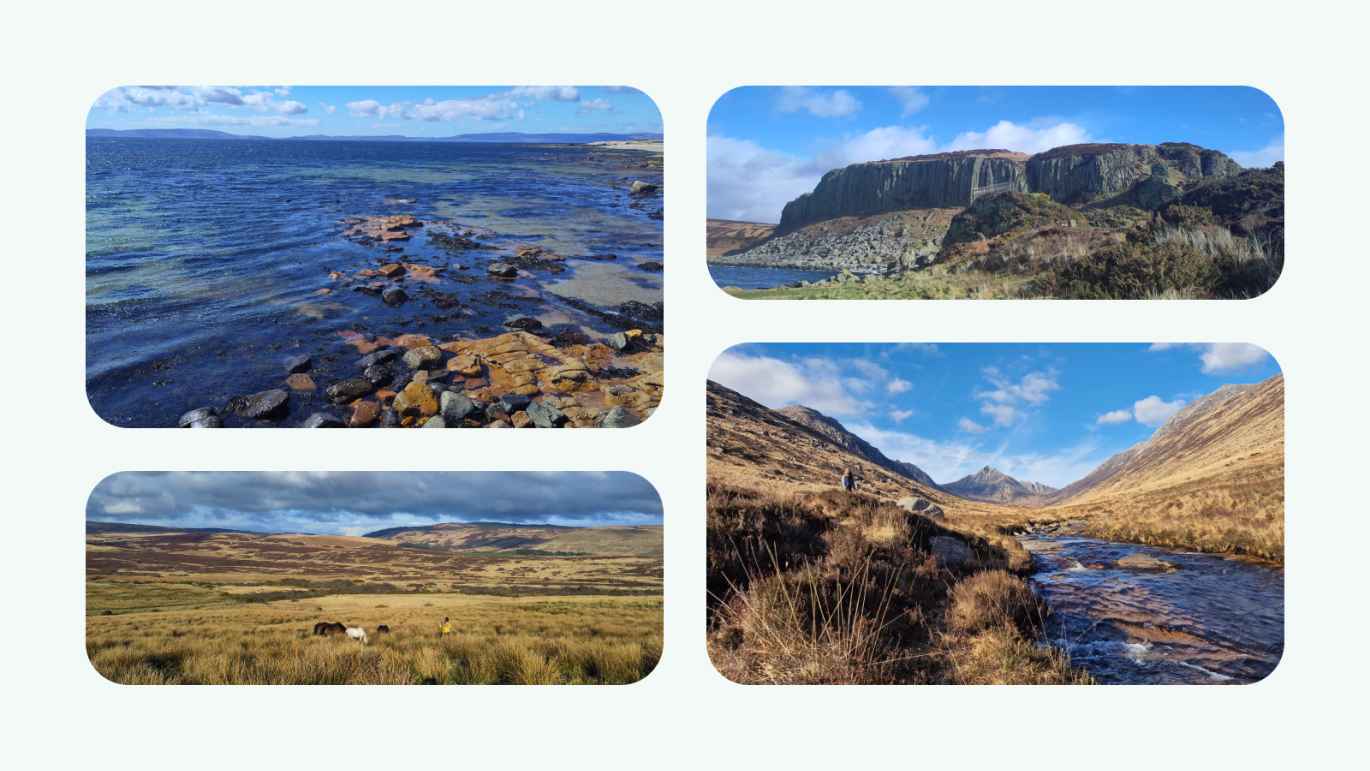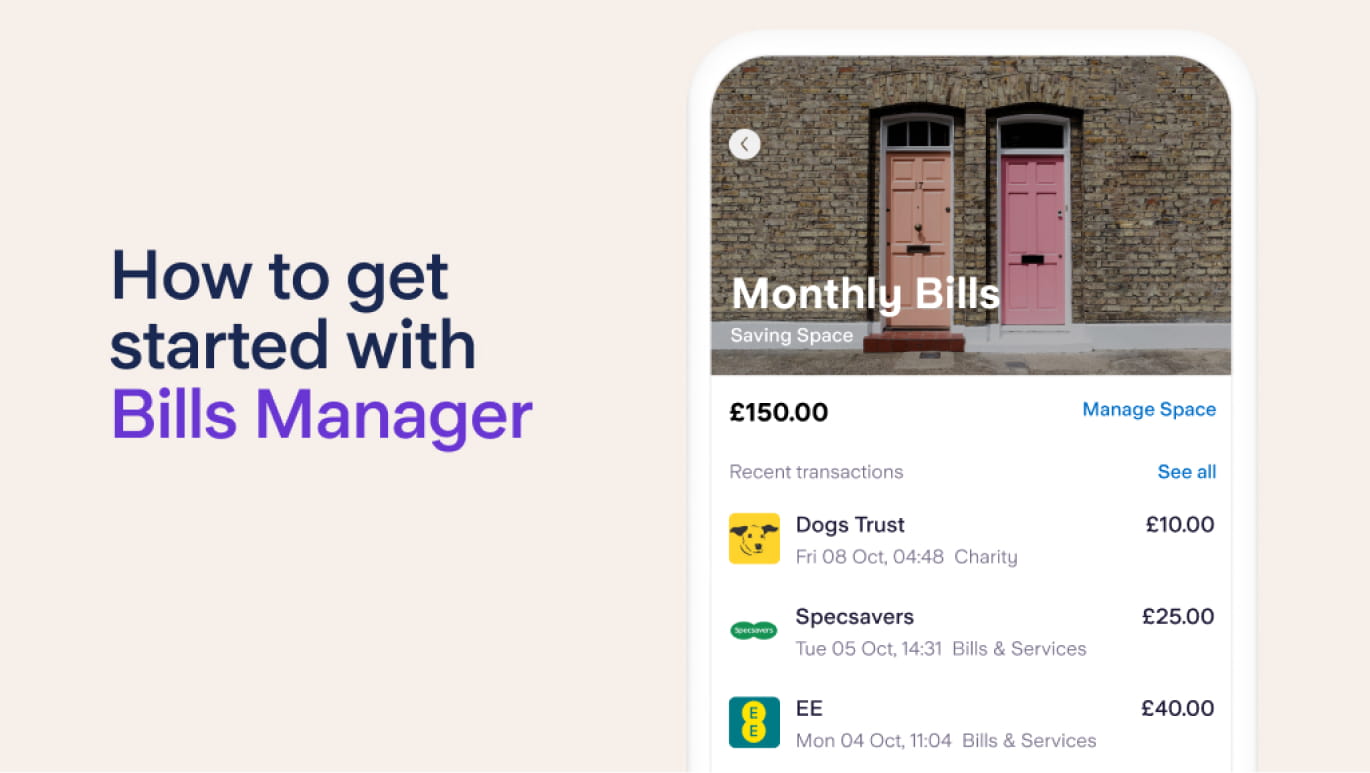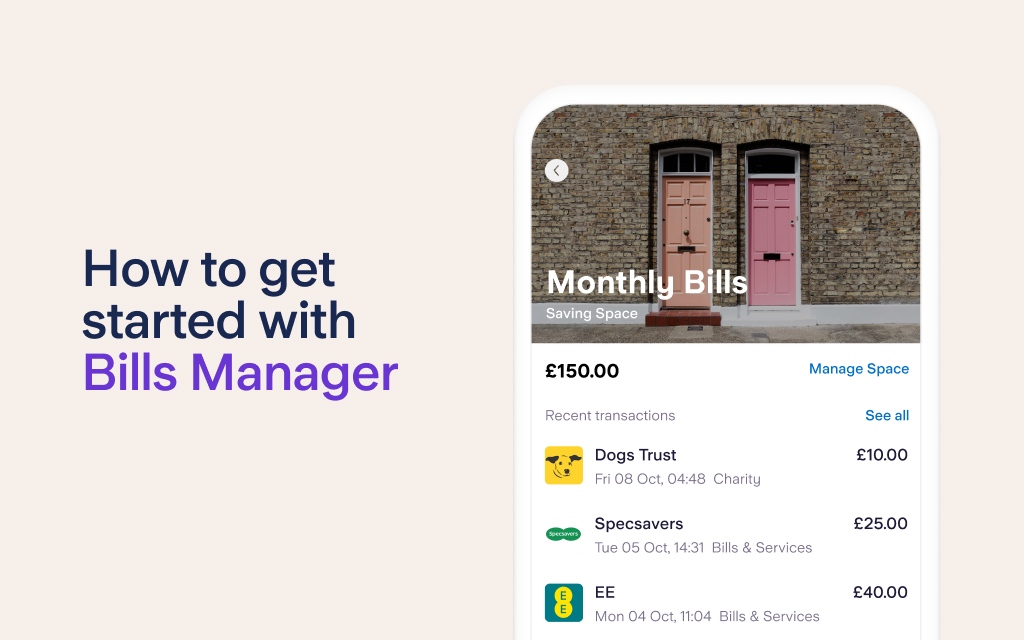
Bills Manager is the Starling feature that enables you to pay Direct Debits and standing orders directly from Spaces – the section of the app where you can set money aside from your main balance.
What this means, in reality, is that you can stop worrying about dipping into your rent money – you could simply move it into a Space on payday and then arrange for the amount to be paid straight from that Space on the day it’s due. The same could go for the money you need for your electricity bill or pet insurance.
Bills Manager can be used by Starling customers with a personal, joint or business account – it’s a feature of all three.
How can Bills Manager help?
There are lots of ways you can use Bills Manager to simplify money management. Here are a few ideas:
Rent/Mortgage - when you’re paid, you could transfer your monthly rent or monthly mortgage payment to a Space and pay the standing order or Direct Debit straight from that Space whenever it’s due
Household bills - work out how much you need for your electricity and heating bills, council tax, WiFi, TV licence and house insurance, then set this amount aside when you’re paid and pay Direct Debits straight from this Space throughout the month
Credit card bill - if you spend on a credit card, set aside what you expect to spend in a Space and repay the balance by Direct Debit
Savings and investments - if you pay into an ISA or top up a pension, you could move money into a Space as soon as you’re paid and make transfers from this Space
Charity donations - set aside money you plan to donate to charity and set up one or multiple Direct Debits, depending on how many charities you regularly support
To use the Bills Manager feature, go to a Starling Space, tap ‘Manage Space’ and then Pay bills from this Space. You can then choose which of your Direct Debits or standing orders you would like to pay from this Space.
Peace of mind
The day before a Direct Debit is due, we’ll send you a notification detailing the upcoming payment. If you don’t have enough money in the Space to make the payment, we’ll let you know, so you have time to top it up.
If the payment can’t be taken because there’s not enough money in a Space, we’ll send you a notification. You’ll have until 4pm that day to transfer the required amount into the Space to make the payment. Otherwise, the payment will be declined. When Bills Manager is enabled, the bill can only be paid from your chosen Space – and we can't draw on money from your main balance to cover it if there isn’t enough.
We’ll also tell you when a payment has been made, and which Space the payment came from.
Automatic top ups
If you know how much you need for household bills or regular donations to charity, you can automatically move a fixed amount into a Space, every week or month, or top up a Space to a certain amount. For example, if you need £850 per month for bills, you could regularly transfer across that amount, or that amount plus a bit extra to give yourself a buffer.
The other option is to ask for your Space to be topped up to, say, £870 at the start of each month, meaning that if you already have £20 in your Space, only £850 will be transferred. That way, you can make sure there’s the right amount of money in the Space to cover upcoming payments.
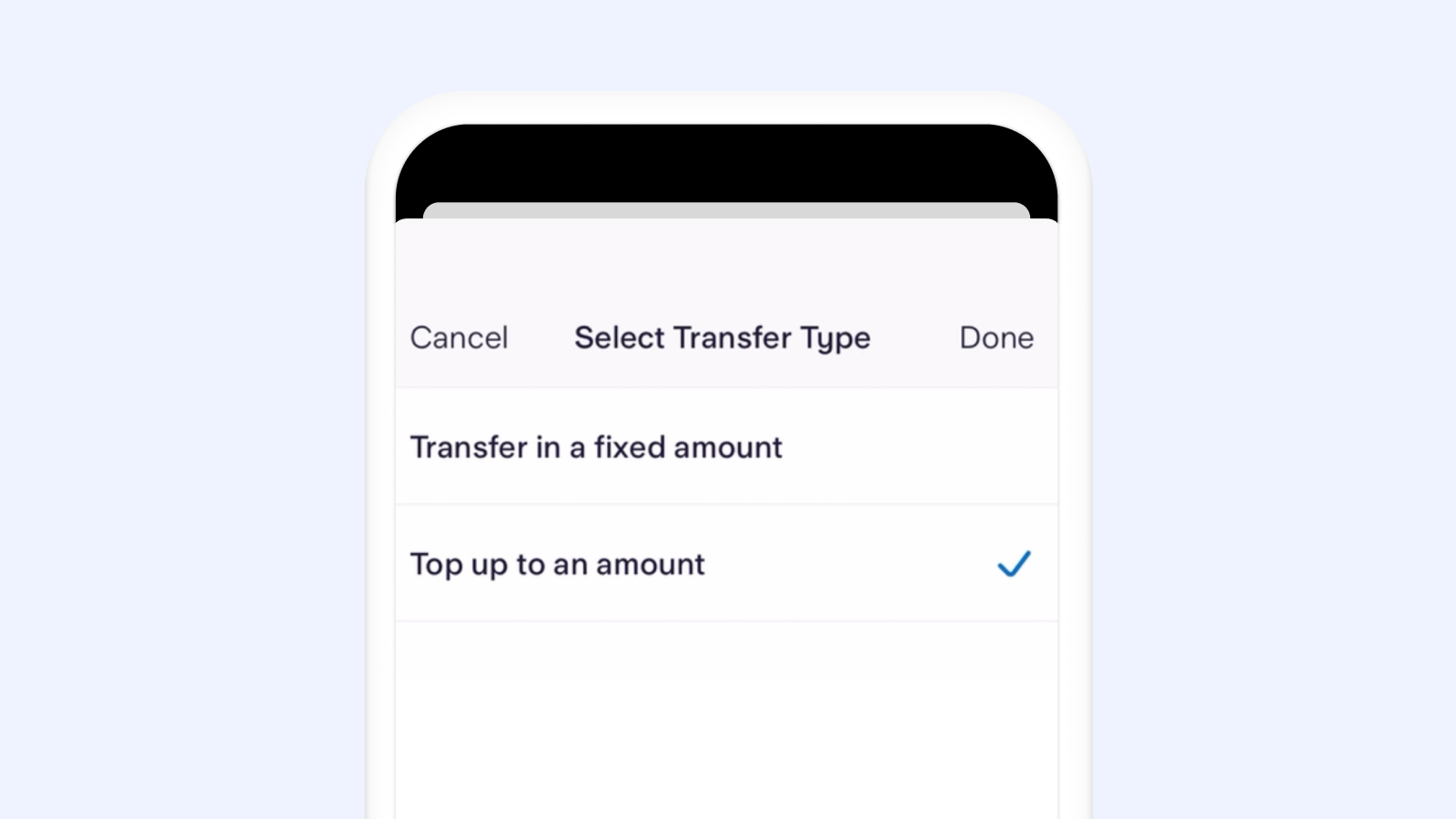
Making payments from Spaces with virtual cards
Wondering if you can also pay for subscriptions from a Space? Absolutely. As subscriptions tend to be paid for with a card, you’ll need to set up a virtual card to pay subscriptions from a Space.
You can create up to five virtual cards for a personal account and another five for a joint account, each of which will allow you to spend straight from a specific Space. You can use virtual cards to make online payments by entering the card’s unique details, or by adding it to your mobile wallet.
With virtual cards and Bills Manager in your pocket, organising your money and sticking to a budget couldn’t be simpler.
Article updated: 30 April 2024